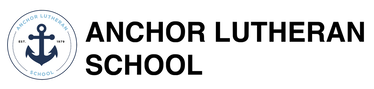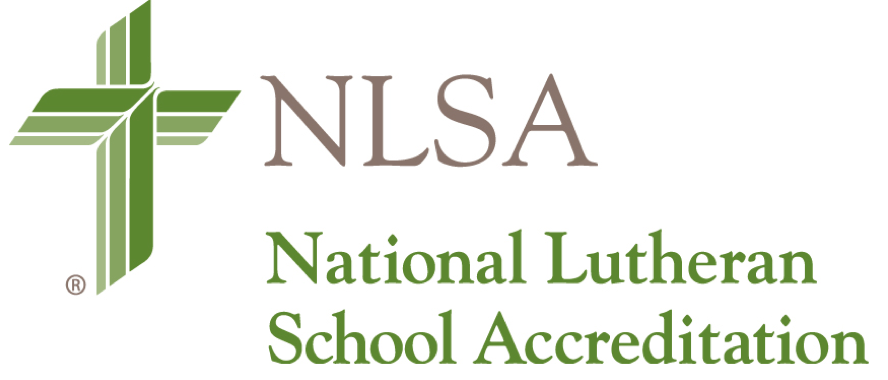Chromebook and iPad literacy are essential for success in today's society. A school-provided Chromebook or iPad, along with dedicated instruction and supervision, can open up a whole new world of learning and expression for a student. During the school day, Grade 6 through Grade 12 students use school-owned Chromebooks while Grade 3 through Grade 5 students use school-owned iPads. Kindergarten through Grade 2 students share iPads throughout the school week.
Other technology, such as audio visual applications, 3D printing, design studios, and engineering tools and equipment are available through our STEAM lab.
Chromebook and iPad Program Details
If you still have questions specific to laptop use after reading the information below, including the FAQ section, or if you have questions about the Tech Curriculum, please email us at [email protected].
Other technology, such as audio visual applications, 3D printing, design studios, and engineering tools and equipment are available through our STEAM lab.
Chromebook and iPad Program Details
If you still have questions specific to laptop use after reading the information below, including the FAQ section, or if you have questions about the Tech Curriculum, please email us at [email protected].
Family Technology Plan
Step 1: Talk about WHEN and WHERE technology is used. Establish places where it is appropriate or inappropriate to use technology - family spaces, bedroom, dinner table, etc. Think about how much time should be spent with technology. Ask yourselves, “How can we balance technology use with other activities, homework, and sleep time?”
Anchor Lutheran School Recommends:
Step 2: Talk about HOW technology will be used and monitored. Establish ways to maintain open and honest communication about how children use technology. Have a plan for deciding what software and apps are appropriate for your child and how much time (if any) will be allowed for gaming/entertainment. If you allow video games to be installed, use the video game ratings to decide which games are okay to play.
Anchor Lutheran School Recommends:
Step 3: Talk about PRIVACY. Work with your children to determine strong passwords, and help them understand the importance of not sharing their passwords with others. Consider the following questions: How will you stay aware of where they go online? How will you help them make good choices? How will you monitor their communication (email, texting, instant messaging, audio or video chat)? Decide who you will allow your child to communicate with, when, and through which platform.
Anchor Lutheran School Recommends:
Step 4: Talk about online SAFETY. Discuss the importance of being safe online. Just like you want to know where your child is going and what they are doing when they go outside the house, you want to know where they are going and what they are doing online. Talk about sharing information online and what children need to do to protect themselves.
Anchor Lutheran School Recommends:
Step 5: Talk about device CARE and MAINTENANCE. A laptop is an expensive device. Discuss responsible care and use. Ask, “Why is it important to treat the device gently? What will be done if it is broken, lost, or stolen?”
Anchor Lutheran School Recommends:
Step 6: Talk about DIGITAL CITIZENSHIP. Discuss the importance of appropriate, respectful, and kind behavior online. Discuss consequences for inappropriate behavior.
Anchor Lutheran School Recommends:
Anchor Lutheran School Recommends:
- Devices are used only in open areas where the screen is visible to an adult.
- Children should not be on a device in a room with the door closed.
- Families decide on a time when all devices are turned OFF for the night.
- Families designate a place outside a child’s room where all technology devices are charged overnight.
Step 2: Talk about HOW technology will be used and monitored. Establish ways to maintain open and honest communication about how children use technology. Have a plan for deciding what software and apps are appropriate for your child and how much time (if any) will be allowed for gaming/entertainment. If you allow video games to be installed, use the video game ratings to decide which games are okay to play.
Anchor Lutheran School Recommends:
- The primary use of the school-owned laptop is for school work, not gaming.
- Parents can check the contents of technology devices at any time.
- Parents have the final say on what apps and software can be downloaded on the laptop.
- Parents have the right to be the administrator on their child’s laptop.
Step 3: Talk about PRIVACY. Work with your children to determine strong passwords, and help them understand the importance of not sharing their passwords with others. Consider the following questions: How will you stay aware of where they go online? How will you help them make good choices? How will you monitor their communication (email, texting, instant messaging, audio or video chat)? Decide who you will allow your child to communicate with, when, and through which platform.
Anchor Lutheran School Recommends:
- Parents must know ALL their child’s passwords for school accounts and any additional online services they use.
- Parents monitor the sites their child visits online and check browser history often.
- Parents monitor their child’s electronic communication for content and appropriateness.
- Children under 13 should not have any social networking accounts (e.g. Facebook, Instagram, Snapchat).
- Parents regulate your child’s access to your family internet.
Step 4: Talk about online SAFETY. Discuss the importance of being safe online. Just like you want to know where your child is going and what they are doing when they go outside the house, you want to know where they are going and what they are doing online. Talk about sharing information online and what children need to do to protect themselves.
Anchor Lutheran School Recommends:
- When posting something publicly online, never give out any personal information that could allow someone to find you.
- Children must have parent permission and supervision when signing up for any online account.
- If inappropriate material should appear on the screen, or if someone sends inappropriate material, children must tell an adult immediately.
- Children must not communicate with a stranger. If children are contacted by an unfamiliar user, they must tell an adult immediately.
Step 5: Talk about device CARE and MAINTENANCE. A laptop is an expensive device. Discuss responsible care and use. Ask, “Why is it important to treat the device gently? What will be done if it is broken, lost, or stolen?”
Anchor Lutheran School Recommends:
- School-owned laptops should be carried in a padded case or backpack with a padded sleeve.
- Children should close the laptop lid and use two hands when carrying the laptop.
- Children should not carry the laptop by the screen.
- If the laptop is broken, children need to let an adult know immediately. The sooner someone knows, the sooner the computer can be fixed and used for school work.
- Similar principles should also be applied to other tech devices.
Step 6: Talk about DIGITAL CITIZENSHIP. Discuss the importance of appropriate, respectful, and kind behavior online. Discuss consequences for inappropriate behavior.
Anchor Lutheran School Recommends:
- Children do not spam (repeatedly send unwanted messages).
- Children do not post anything about anyone else without their permission.
- Children get permission before posting or sharing photos or videos of others or content created by someone else.
- Children never use inappropriate, hurtful, or vulgar language.
Screen Time
Healthy technology use is very important in our digital age. Apps such as OurPact (iPhone and Android) and DinnerTime Plus (Android) can help you to schedule screen time on family devices. The iPhone features full screen time controls and directions can be found here. Other helpful apps to consider are Freedom and Self-Control.
It is impractical and incredibly difficult to completely limit the use of screen time in children (the average teenager spends 6.5 hours in front of a screen a day), but you can put parameters around their usage to mitigate the risks and maximize the benefits.
A few tips:
It is impractical and incredibly difficult to completely limit the use of screen time in children (the average teenager spends 6.5 hours in front of a screen a day), but you can put parameters around their usage to mitigate the risks and maximize the benefits.
A few tips:
- Set rules for ‘no screen time situations’ – such as at mealtime, in bed, before school, or in the car. These times should be utilised for speaking with your children, discussing their day, preparing for their day, and resting — not swiping, watching, and tapping.
- Try to set daily limits — it’s okay to go over these limits every now and then when necessary, but treat this extra time as a privilege, not a given.
- Combine learning with screen time. Limit the use of simple games or videos and replace them with apps or programs with some educational basis.
- Make sure that screen time does not take precedence over, or replace, other important activities, such as exercise, outdoor activities, and reading.
- Create ‘no screen time zones’ — particularly bedrooms for young children. If the digital screen is going to consume their attention, at least allow them to do it in the living room or in a family setting, as opposed to in isolation in their room.
- Participate in screen time together! Research shows that using apps or playing digital games together can be beneficial, as it encourages dialogue and conversation — a vital element in the development of verbal skills.
- It is recommended for students to have tech-free bedrooms. Students should finish their homework before entertainment via screen time. Parents are the role models for their children and children can tell if their parents are always on their cell phones. For this reason, families are encouraged to spend media-free times together daily.
- Parents, please keep in mind the recommended amount of screen time that your child spends on digital entertainment (excluding homework) each day. You are responsible for setting screen time limits for your child.
Laptop Administrative Control
Anchor makes every effort to safeguard the well-being of, and facilitate the education process for, all students. In the context of the Chromebook and iPad Program, this means that teachers and administrators may, when deemed necessary, search the data on laptops (such as files, browser, chat, and history, etc.) on Anchor systems or at home (such as email, photo/video galleries, class websites, etc.) through our K12- Secure School portal or Securely informational systems. Both of these applications passively and actively monitor and safeguard students on devices at school and on school devices at home. Anchor can also temporarily or permanently impound a student laptop pending a discussion with the student’s parent. Please see also the Anchor Technology Use Agreement for more details.
FREQUENTLY AsKED QUESTIONS
Q: Will there be training on laptop usage?
A: During August Student Orientation, Anchor provides a workshop-style Tech Orientation for Upper School students. Additionally, Technology sessions are frequently held throughout the year for students, parents, and faculty.
Q: Where can I find out more about the Tech curriculum?
A: If you have questions about the Tech Curriculum, please contact our tech team at [email protected].
Q: Does my student need administrator rights on the laptop?
A: No. Many applications are restricted for Lower School students and some are restricted for all students.
Q: What, when, and where is laptop registration?
A: During laptop registration, which takes place at the beginning of the year or when a new students arrives, Anchor will integrate the Chromebook into the school network and records system. Registration only occurs once for each laptop used at Anchor.
Q: Will my student be able to install non-school related software on the laptop?
A: Grade 6 through Grade 8 students should not have admin rights on the laptop and will therefore require assistance from their teacher or technology coordinator to install software or applications. Grade 9 through Grade 12 students are allowed to download applications onto their laptops.
Q: What type of laptop bag is best?
A: Any style of laptop bag is fine as long as it is sturdy enough to protect the laptop from minor bumps and short drops.
Q: Do you recommend backing up a student's Chromebook? What size external USB hard drive is recommended?
A: Yes, students should back up documents in both cloud storage and an external hard drive. We recommend a 1 TB or larger USB external hard drive.
Q: What if I don’t think my child is mature enough to care for their own laptop?
A: Anchor provides a Tech Orientation for all students during the August Student Orientation. In addition, we provide in-class training during the first two weeks of school for Grade 3-5 students. If you think that your student is not mature enough to take the laptop to and from school, you may choose to require your student to leave their laptop in the locked overnight laptop storage at school. However, if you choose to have your student lock their computer at school, they will need to use another computer at home in order to complete their homework. If you have concerns regarding your student’s use of the laptop, you may also contact the school's Student Support Coordinator at [email protected].
Q: Will the school provide laptop power chargers for use during the day?
A: Students are required to bring their laptop to school fully charged. They may also wish to bring their laptop charger to school. Loaner chargers are not available.
Q: If my student forgets to bring his/her laptop to school, will the school provide a loaner laptop for the day?
A: Each student needs to bring his/her laptop to school each day. Learning responsibility is part of the growing process. Loaner laptops are not available for this purpose. Alternative activities will be determined by the classroom teacher.
Q: Does the school provide a loaner laptop if my student’s laptop breaks?
A: Yes, in most cases. However, Anchor only has a limited number of loaner laptops available and cannot guarantee having one available for your student. The family is responsible for seeking a quick repair/replacement of the laptop. The school cannot provide long-term loaner laptops.
Q: Can my Lower School student participate in the Laptop Program?
A: The Laptop Program is not currently available to students below Grade 6. Students Grades 3 through Grade 5 have iPads available for use in class. Students in Kindergarten through Grade 2 share iPads throughout the school week.
A: During August Student Orientation, Anchor provides a workshop-style Tech Orientation for Upper School students. Additionally, Technology sessions are frequently held throughout the year for students, parents, and faculty.
Q: Where can I find out more about the Tech curriculum?
A: If you have questions about the Tech Curriculum, please contact our tech team at [email protected].
Q: Does my student need administrator rights on the laptop?
A: No. Many applications are restricted for Lower School students and some are restricted for all students.
Q: What, when, and where is laptop registration?
A: During laptop registration, which takes place at the beginning of the year or when a new students arrives, Anchor will integrate the Chromebook into the school network and records system. Registration only occurs once for each laptop used at Anchor.
Q: Will my student be able to install non-school related software on the laptop?
A: Grade 6 through Grade 8 students should not have admin rights on the laptop and will therefore require assistance from their teacher or technology coordinator to install software or applications. Grade 9 through Grade 12 students are allowed to download applications onto their laptops.
Q: What type of laptop bag is best?
A: Any style of laptop bag is fine as long as it is sturdy enough to protect the laptop from minor bumps and short drops.
Q: Do you recommend backing up a student's Chromebook? What size external USB hard drive is recommended?
A: Yes, students should back up documents in both cloud storage and an external hard drive. We recommend a 1 TB or larger USB external hard drive.
Q: What if I don’t think my child is mature enough to care for their own laptop?
A: Anchor provides a Tech Orientation for all students during the August Student Orientation. In addition, we provide in-class training during the first two weeks of school for Grade 3-5 students. If you think that your student is not mature enough to take the laptop to and from school, you may choose to require your student to leave their laptop in the locked overnight laptop storage at school. However, if you choose to have your student lock their computer at school, they will need to use another computer at home in order to complete their homework. If you have concerns regarding your student’s use of the laptop, you may also contact the school's Student Support Coordinator at [email protected].
Q: Will the school provide laptop power chargers for use during the day?
A: Students are required to bring their laptop to school fully charged. They may also wish to bring their laptop charger to school. Loaner chargers are not available.
Q: If my student forgets to bring his/her laptop to school, will the school provide a loaner laptop for the day?
A: Each student needs to bring his/her laptop to school each day. Learning responsibility is part of the growing process. Loaner laptops are not available for this purpose. Alternative activities will be determined by the classroom teacher.
Q: Does the school provide a loaner laptop if my student’s laptop breaks?
A: Yes, in most cases. However, Anchor only has a limited number of loaner laptops available and cannot guarantee having one available for your student. The family is responsible for seeking a quick repair/replacement of the laptop. The school cannot provide long-term loaner laptops.
Q: Can my Lower School student participate in the Laptop Program?
A: The Laptop Program is not currently available to students below Grade 6. Students Grades 3 through Grade 5 have iPads available for use in class. Students in Kindergarten through Grade 2 share iPads throughout the school week.